
Unity SDK
Unity SDK Integration
Our Unity SDK has been tested with version 5.2 and higher. The minimun version supported for iOS is 8.0 and for Android it is Ice Cream Sandwich 4.0.3 (API Level 15)
Unity
1. Download and unzip our Unity SDK (also contains a sample Unity project showing how to use our SDK).
2. Import AdscendUnityPlugin.unitypackage assets package into your project by clicking on Assets -> Import Package -> Custom Package from the Unity Editor.
Android: If you have your own Android Manifest please uncheck Assets/Plugins/Android/AndroidManifest.xml before importing the package and then adjust your existing Manifest to include the following activity declaration:
<activity android:name="com.adscendmedia.unity.SDKBridgeActivity"
android:configChanges="fontScale|keyboard|keyboardHidden|locale|mnc|mcc|navigation|orientation|screenLayout|screenSize|smallestScreenSize|uiMode|touchscreen">
<intent-filter>
<action android:name="android.intent.action.MAIN" />
<category android:name="android.intent.category.LAUNCHER" />
</intent-filter>
</activity>
3. Create a C# script and attach it to one of your Game Objects (In our sample Unity project ExampleController.cs is attached to Main Camera as an example). This script should implement AdscendMedia.RewardedVideoCallback interface and will be the one to receive callbacks from the asynchronous SDK methods. From within this script you will have to integrate our Offer Wall, Rewarded Video or Market Research before proceeding further below.
Android Instructions
1. To generate your project for Android, use the File menu to select Build Settings. Switch to the Android platform, select Google Android Project and choose Export. You can modify bundle identifier and minimum supported API level through Player Settings.
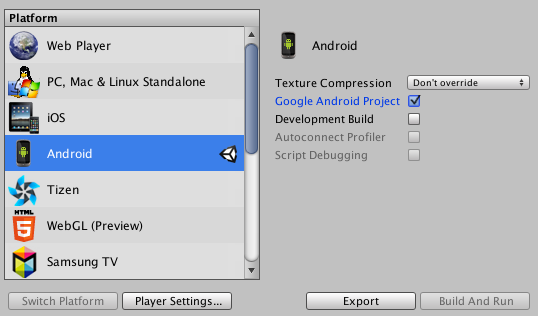
2. Import the resulting Google Android Project with Android Studio using the Import project (Eclipse, ADT, Gradle, etc.) wizard:
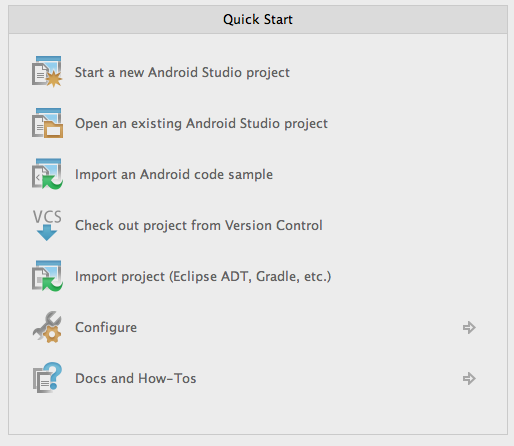
3. In the resulting Android Studio project modify the gradle build file to have the following dependency and url of our Maven repo:
repositories {
maven { url "https://bitbucket.org/adscend/androidsdk/raw/master/" }
}
dependencies {
compile 'com.adscendmedia.sdk:adscendmedia:2.3.7'
// All other dependencies for your app should also be here
}
iOS Instructions
1. To generate your project for iOS, use the File menu to select Build Settings. Switch to the iOS platform and choose Build. You can modify bundle identifier and minimum supported iOS version through Player Settings
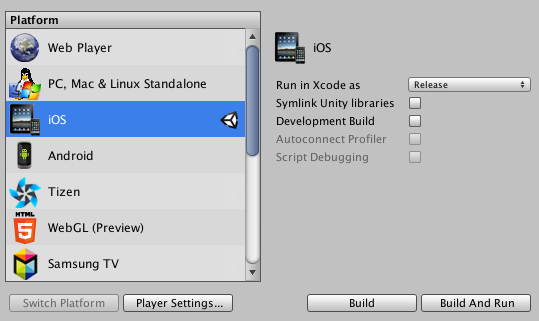
2. In the resulting XCode project drag AdscendMedia.framework file under embedded binaries:
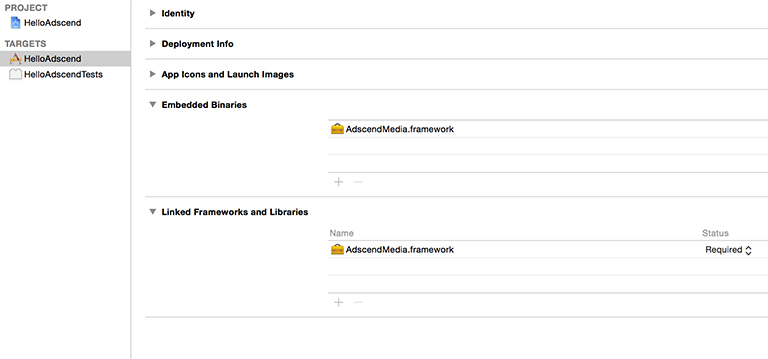
3. Run your XCode application
Also read about App Submission - Unsupported Architectures from iOS SDK integration page
If you have any questions about integrating our SDK into your project, shoot us an email at:
